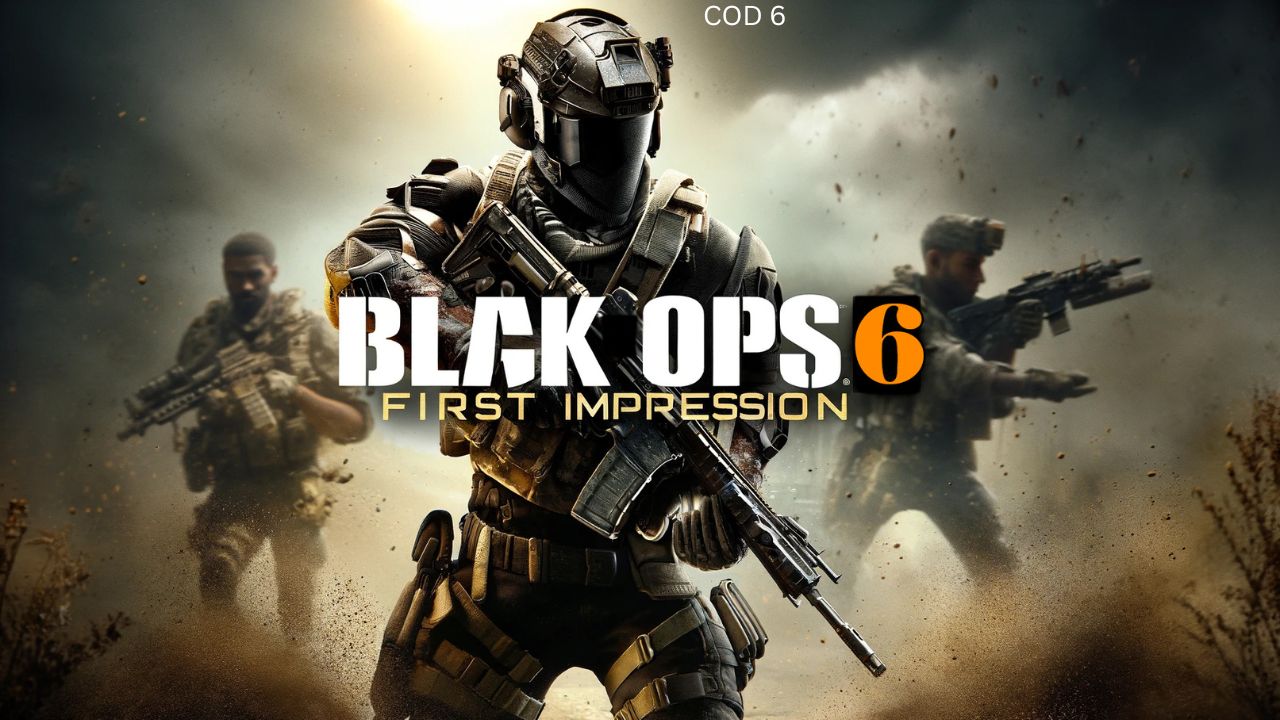It is a real pain for gamers if their desired thing does not work correctly. If you love to play Call of Duty, it will be excruciating if the loading is stuck on your PC. There are many methods to solve that particular problem. Here, I will give you many methods to solve your problem. It is not a widespread problem and can be solved easily without hard work. In this blog, I will guide you in learning how to fix the Call of Duty: Black Ops 6 Not Launching/Won’t Launch/Not Opening error.
METHOD 1: CHECK SYSTEM REQUIREMENTS:
Your system has specific requirements to play the Black Ops 6 game. If all the requirements are on your PC, that is very good for you. This method will help you solve problems; if it won’t, try it.

METHOD 2: RESTART PC/SYSTEM:
- One of the best ways to solve your PC’s stuck COD problem is by restarting your PC. It can help you find the best solution to your problem.
- Restarting the PC will clean all the viruses and junk from your PC. If you restart the PC, your game will be even faster.
- I hope it will help; if not, then here is another one;
METHOD 3: RUN AS ADMINISTRATOR
- Press the Windows Key + S key to open the Search tool. Enter Call of Duty: Black Ops 6 > right tap on it and choose Open file.
- Right-tap on Call of Duty: Black Ops 6 EXE and choose Properties.
- Here, tap on Compatibility > choose Run this program as administrator.
- Then, tap on Apply and, finally, click on OK.
Have you got a solution, Do,t worry if not, here is its twin one;
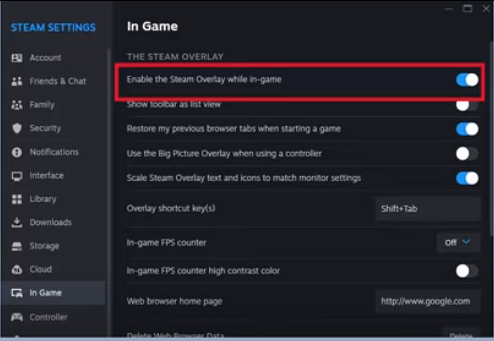
METHOD 4: DISABLE IN- GAME OVERLAYS
Steam users- Launch Steam > Settings > In-game > here, toggle off the “Enable the Steam overlay while in-game” option.
For GeForce Experience- open GeForce Experience> tap on Gear icon beside username > click on General > switch off “In-
Game Overlay” options. For the Discord overlay, go to User Settings > Game Overlay tab > switch it off. Enable the in-game overlay option
I am here to give you one more, better and more precise;
METHOD 5: VERIFY INTEGRITY OF GAME FILES
• First, launch Steam > tap on Library > right tap on Black Ops 6
• Now, choose Properties > go to Installed Files option
• Here, choose the Verify Integrity of Game Files option
• Once done, wait for the process and then check the issue